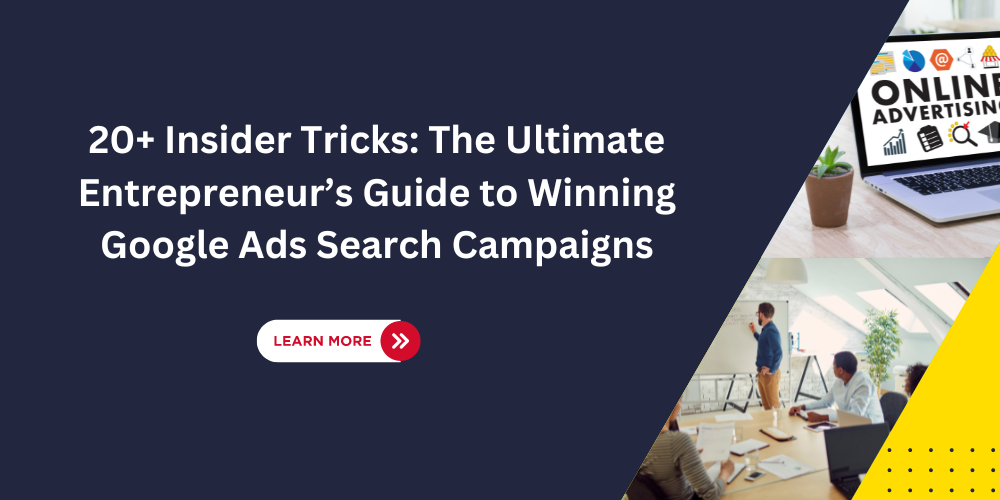Many beginner entrepreneurs and small businesses turn to Google Ads as their go-to marketing platform, drawn by its potential for delivering a strong return on investment. At this stage, these entrepreneurs often prefer to manage their Google Ads campaigns themselves avoiding the extra expense of hiring an agency, which could strain their budget. This guide is intended for such driven hands-on entrepreneurs to get results from Google Ads campaigns instead of getting lost in the platform. Given below is a snapshot of different topics under this guide, jump to the respective section to quickly optimize your Google Ads account.
Google Ads Mode: Smart Vs Expert
When you create a new account on Google Ads, you will be asked to create a campaign directly. As exciting as it may look, just choose to set up a campaign later. Once you have filled in the billing details, select expert mode even though you may be a beginner. Here’s why: smart campaigns are automated and automated campaigns give less customization which can lead to a drop in performance. There is no customization available for creating ad groups, choosing placements, location settings, keyword match types, bidding strategy, audiences, and more.
An expert mode on the other hand gives you complete access to choose your objective and campaign type, bidding, and everything available under the platform. Even if you are a beginner, you can set up a campaign under expert mode following this guide and business requirements.

Types of Google Ads Campaign
Even though this guide is meant for search campaigns, it’s important to understand the different types of campaigns which can inform your decision-making in the future.
- A search campaign will target your ads to the people searching for selected keywords on the Google Search Results Page, it can be adjusted to expand your ads to search partners and display websites
- A performance max will target your ads to the people across all Google Assets including Gmail, youtube. This will increase your coverage however performance can drop for beginners as the campaign requires lot of testing and customization (user signals, and a few)
- A display campaign will target Google’s partnered publishers and show image ads to the people frequenting the partner’s website. A best-case scenario in this is to set up a retargeting ad that can improve your conversions after a certain traffic.
- A shopping campaign will show your ads to people searching for products on Google Shopping. It’s usually recommended for ecommerce businesses. Google Shopping is more popular in some countries (US) so region matters when setting this up.
- A video ad as the name implies will show your ads on Youtube
- An app ad is to push app installs and engagement. It is shown across all the placements discussed above along with Google Play Store.
- A demand gen campaign is usually used to drive awareness with visually attractive ads. It serves on YouTube including shorts, discover, and gmail.

What’s important to derive from the above campaign types is that small business owners and beginner entrepreneurs focused on product sales or leads, should understand the
Search Campaign Structure and Ad Groups
Once you have reached the stage of setting up search ads, it is critical to understand the structure of the campaign as it’s important to have clarity on how campaign structure plays a role. We have observed that a lot of people and even agencies follow a chaotic structure which later leads to a drop in results. The best way to create a campaign hierarchy is to usually follow your website structure or product line. For instance, if you are in apparel industry, you can set up campaigns based on major categories (Medical Garments) and set up ad groups on sub-segments like scrubs, and lab coats. The easiest way to determine the need for an ad group is if it requires different keywords and subsequently different products or landing pages.
Keywords Selection
As a business owner, you already have a substantial idea about your product, and it will be tempting to add keywords based on your experience. We suggest using at least 10 to 20 keywords per ad group. Here are few things to take care while selecting keywords:
- Funnel-based keywords: Bottom-of-funnel keywords or transactional keywords are result-oriented as the person might be towards making a purchase. For entrepreneurs and small-medium businesses, it is recommended to use such keywords. Use top-of-funnel keywords if you have a longer sales cycle and lead nurturing in place
- Use long tail keywords instead of generic keywords as they tend to be less costly
- Always check keyword’s cost per click (some keyword’s cost per click may be very expensive and will not make sense to go after in the initial phase)

In order to expand your keywords list, you can either look at keyword recommendations which appear
Negative Keyword Selection
When you choose keywords, there may be some search terms which get triggered. What are Search Terms? Search Terms are exact phrases being used by customers which you can check in “Insights & Reports”. These search terms are based on your selected keywords.

Negative keywords mean that your ad will not be triggered in case those keywords are present in the search term. For instance if you are a brand selling online cou
Keyword Type
A make-or-break factor in a Google Search campaign is the impact of keyword type. There are 3 keyword types available to select from in Google Ads:

Broad: This type offers the maximum reach as the ads will be triggered on any search term of the keyword. The challenge is that ad can trigger for upper funnel, non-relevant searches too, so cost can spike a lot. One of the most effective ways to manage broad keywords is to have a exhaustive negative keywords list. For entrepreneurs and small businesses, broad type keyword is not recommended in the initial stage.
Here’s an example of broad keyword used and possible
Exact Match: This is the most tight targeting match type as the ads will be triggered on the exact keywords or close terms. This type of match type usage limits the reach.
Phrase: This is the middle ground between top match types- broad and exact.
If you select this as keyword type, ads will be triggered on close variations of keyword phrase and in same order of keywords. Here’s an example of how phrase match type will work:
Ad Copy
The ads are comprised of headlines and descriptions. There are a combination of a maximum of 15 headlines that can be added in a single ad. 3 of these combinations appe
Ad Assets
Ad assets are extensions of your ads which help in completing the loop on ad communication. There are many types of ad extensions and we have listed some popular ad assets which add the most value based on our experience in running ads for our clients. The benefit of adding ad assets is that you can occupy more real estate on the search page eventually increasing the probability of a click.
Here’s an example of a business ad on Google SERP without ad assets:

Here’s an example of a business ad on Google SERP with ad assets:

Sitelink: These are links to internal product pages that are relevant to the current product being advertised.
Callout: These are USP’s that stand out to customers (non-clickable)
Structured Snippet: These are specific areas of business that can be highlighted.
Image: An image of a product or service can be added as an ad asset to improve visibility.
Call: This is the phone number of your business and can be added to your ads to get phone calls.
Audiences
When you have an absolutely new website, you may not have visitors. However the objective of running ads is to find cohort of audiences interested in your product or services. Google Ads buckets these audiences into multiple categories- demographics, affinity, and in-market. You can add these audiences into your campaign or ad-group. Here’s how adding audiences can help you:

Observation: Once you add an audience from the options available, you can put them under observation. What this means is that you will be able to see the reporting of this audience in terms of clicks, conversions, and so on. This step is intended to understand your audience.
Targeting: Once you have defined the audience from the observation step, you can then change setting from observation to targeting. You can set bid adjustments on these audiences, which means that you are willing to pay more for these audiences in terms of bidding. This step is crucial as it will get you more eyeballs from your intended audiences and hence improving conversions. Another case scenario can be that you can separate these audiences into a separate campaign. However the latter step is intended for scaling up the account after the initial optimization and outside the scope of this specific guide.
Budget Management
Shared Vs Dedicated Budget
The budgets in Google ads are at the campaign level only. You cannot set budget at ad group or any other level. Budget becomes very critical in the initial journey as you have to get ROI with comparatively small spends. In terms of allocating budget for multiple campaigns, the simplest strategy is to have a separate budget for separate campaigns. Another option you have is to have the same budget across multiple campaigns. This is called a shared budget. Some brands deploy shared budgets across similar product lines based on their business
Budget Allocation
Always assign more budget towards the performing campaign than the campaign which is giving less results. It is more profitable to scale performing campaigns.
Conversions
A conversion is an action taken by a potential visitor leading to a lead or sale. Many businesses begin Google ads without setting up conversion action. This can impact how Google optimizes bidding (coming in next step). The more conversion information flows into Google, the better results you will be able to get with the Google Ads platform. To set up conversion, you can either directly implement the conversion code on the successful transaction page (thank-you or invoice page). Here’s a small preview of how to locate and set up conversion tracking.
Bidding Strategy
Google Ads provides both manual and automated bidding strategies. Going back a few years, manual bidding was the norm and very successful in getting results. However, automated bidding has come a long way and is now the smart move to get results. In the very early days of the Google Ads account, we recommend running on maximize clicks and then moving to maximize conversions once a few conversions are available in the account.
Networks (beware of default settings)
While setting up a search campaign, there are two settings you should be cognizant of:
- Search Partners: If this is opted for, then your ads will not only show on the Google Search page but also on Google-partnered search websites.
- Display: Google will showcase your ads to publishers
We recommend turning both of these options off, as they can increase cost without any major results unless your objective is awareness as well.
Location Settings
This issue has crossed our desk more than a few times wherein businesses that ran the ads platform themselves noticed that their ad was showing in areas not even selected by them. This is because location settings by default are closed in the dropdown. However, we suggest that you run a report to see targeted vs matched locations. If you see that your ad is as well showing in different areas than expected, go to location settings, and adjust the location options. See the full guide on this here: https://seocodex.com/ultimate-guide-to-location-targeting-and-optimization-in-google-ads/
Languages
When you select all languages in the campaign setup, be aware that your ad reach can extend to a lot of audiences beyond your scope of products or services. For example, your ad can show to browsers which are set up in “Mandarin”. This is counterproductive in a couple of ways: your ad may not be well understood unless its in that specific language and your audience segment may as well be different. So be sure to choose the language option correctly. If you have a brand positioning for multiple languages, we suggest setting up multiple campaigns to bifurcate between the two groups.
Mobile Vs Desktop
Most people these days access Google through their mobile. You can check which device is giving you better conversions. Once you are armed with this truth, you can do the following:
- Increase bids for mobile searchers
- Decrease bid for desktop searchers
- Optimize mobile pages
Exclusions
Another important way to optimize your Google Ads account is to review exclusions. When we discussed location settings, we mentioned using “presence” in specific locations to target only the areas where your business can provide its product or services. However, even after selecting this option, you can find a few anomalies in terms of getting clicks from different regions. To close the loop, just add that location in the exclusions.
Optimisation Score
One of the very visible elements in Google Ads you will notice is the optimization score. This will drive you towards achieving a better score. However, all these recommendations may not be perfect match for a small business as those are generic recommendations. For instance, one of the ways to optimize the score is to start a performance max campaign or add keywords in broad. Once implemented, they can lead to an increase in clicks but a decrease in performance. Be wary before auto-applying such recommendations.
Scripts
These are JavaScript codes that can come in handy when certain conditions are triggered. At the very beginning, the only script that is important is to turn off ads if the website is not available. As we have observed with new websites, a lot of changes take place, and website pages are not accessible. This means that your ads which are still running can take visitors to a 404 (not found) page, and that will result in poor ROI. Now you don’t have to be a Javascript coder or developer to implement this code.
Here’s an easy way to set up this script: Just ask ChatGPT or a similar AI tool to write a script and run it. You will have to authorize each script. Here’s an example of code:
function main() {
var campaignIterator = AdsApp.campaigns()
.withCondition("Status = ENABLED")
.get();
while (campaignIterator.hasNext()) {
var campaign = campaignIterator.next();
Logger.log("Campaign: " + campaign.getName());
var adGroupIterator = campaign.adGroups().get();
while (adGroupIterator.hasNext()) {
var adGroup = adGroupIterator.next();
Logger.log(" Ad Group: " + adGroup.getName());
var adIterator = adGroup.ads().get();
while (adIterator.hasNext()) {
var ad = adIterator.next();
var url = ad.urls().getFinalUrl();
if (is404(url)) {
Logger.log(" Ad ID: " + ad.getId() + " - URL: " + url + " - Status: Not Found");
} else {
Logger.log(" Ad ID: " + ad.getId() + " - URL: " + url + " - Status: OK");
}
}
}
}
}
function is404(url) {
try {
var response = UrlFetchApp.fetch(url, {
muteHttpExceptions: true
});
return response.getResponseCode() == 404;
} catch (e) {
Logger.log('Error fetching URL: ' + url + ' - ' + e);
return true;
}
}
Reports
You can create a few reports in Google Ads to check on performance. Here are a few reports which can help you:
- Location Report: Check if specific locations are bringing in more conversions, and do bid adjustments accordingly.
- Device Report: This report lets you check whether mobile or desktop is bringing in clicks and conversions.
- Network Report: Use this report to review search vs search partners in case your campaign has this option on.
- Search Term: These are the exact terms for triggering your ad and getting impressions and clicks. It should be a practice to review them regularly to ensure that clicks are for relevant terms only.
Other Notable Points
- Change History: If you see performance ups & downs, you can track if certain changes have resulted in it.
- Label: You can add labels on Google Ads to keep track of specific changes done by you.
- Auction Insights: This insight gives you a summary of competitors in comparison with your business.
- Ad Preview: If you want to check how your competitor ads are looking, you can preview them in this Google Ads tool.